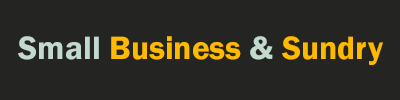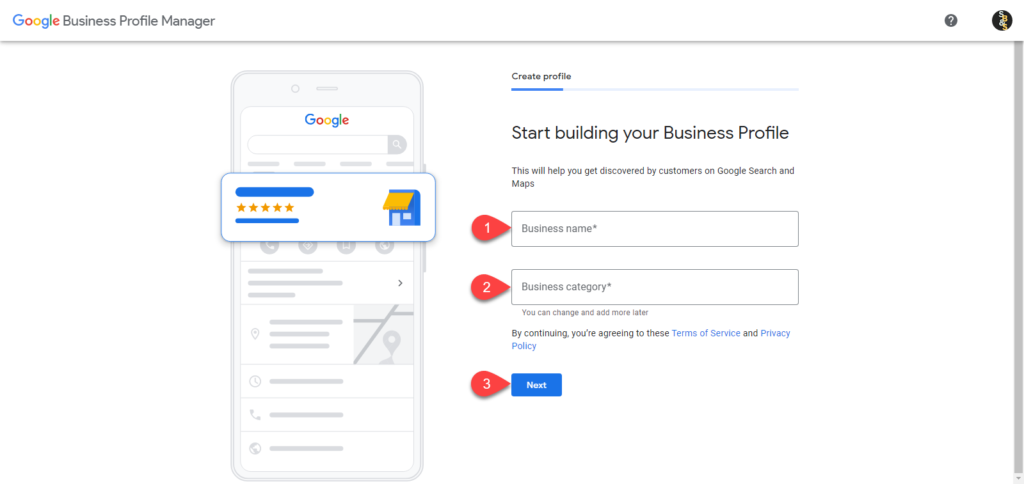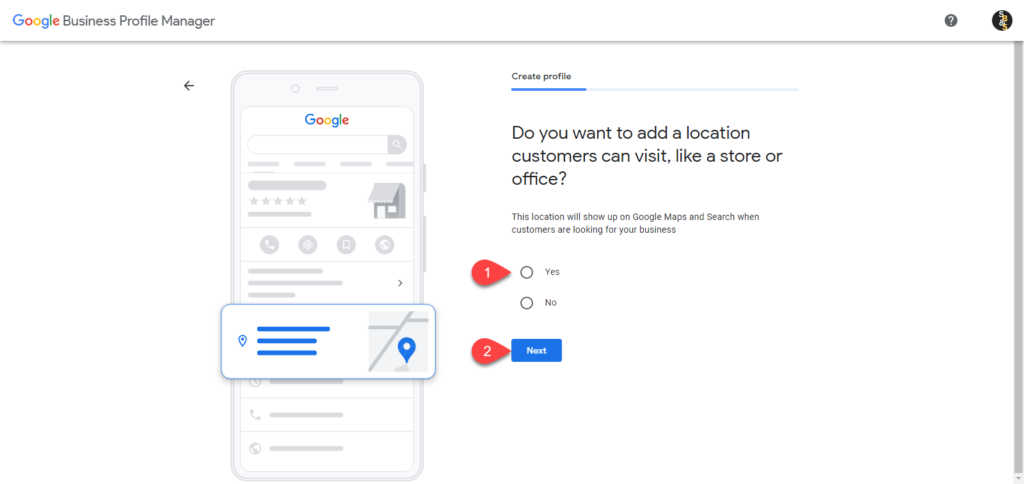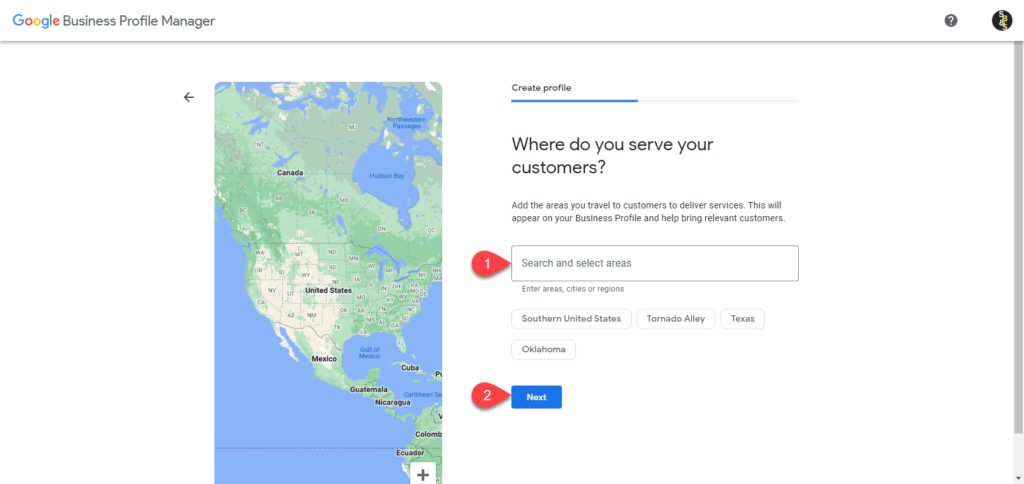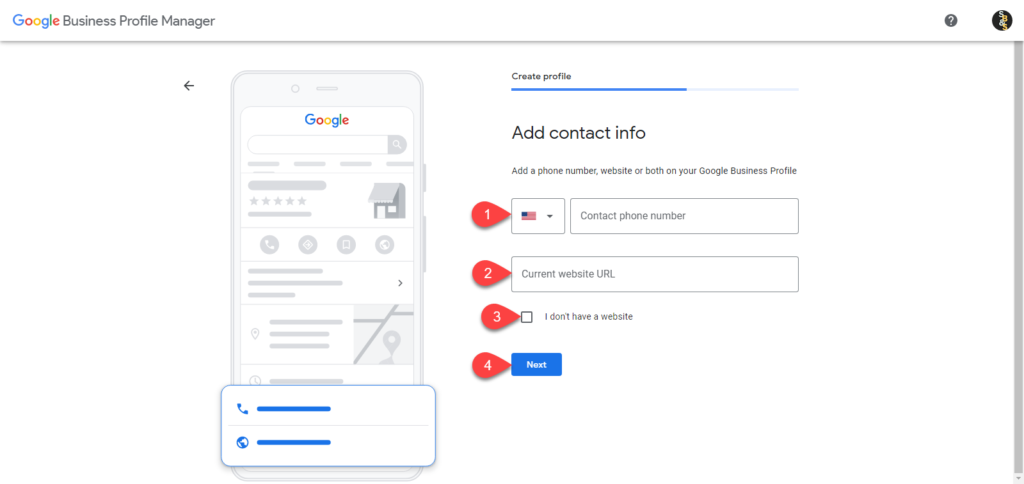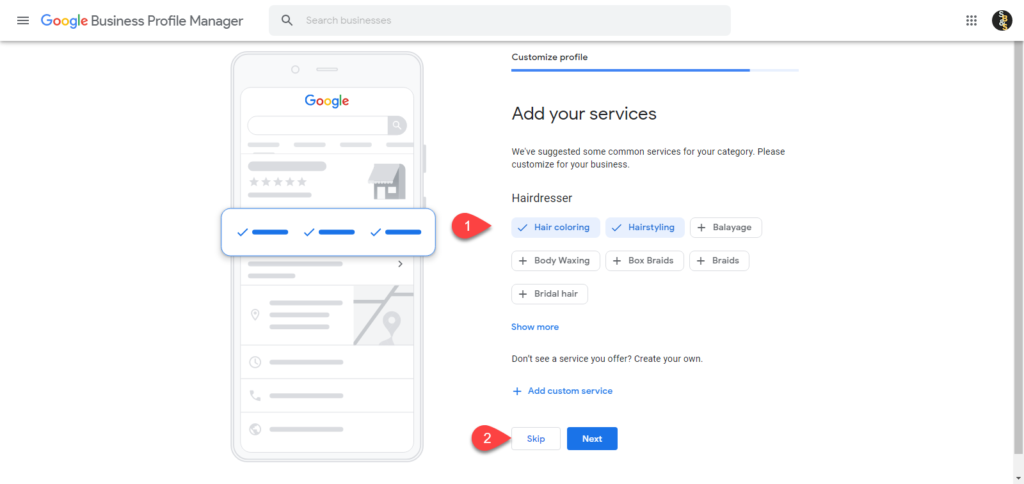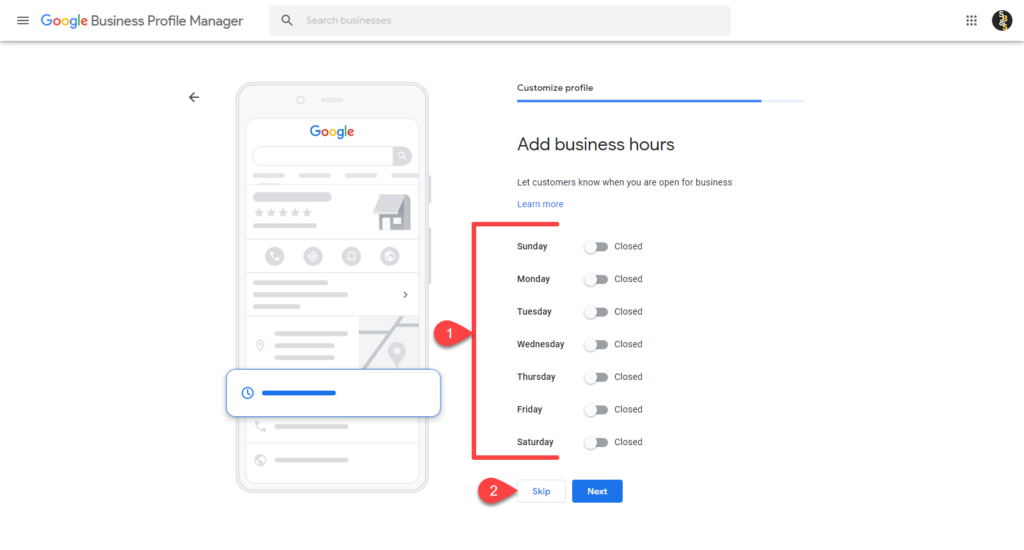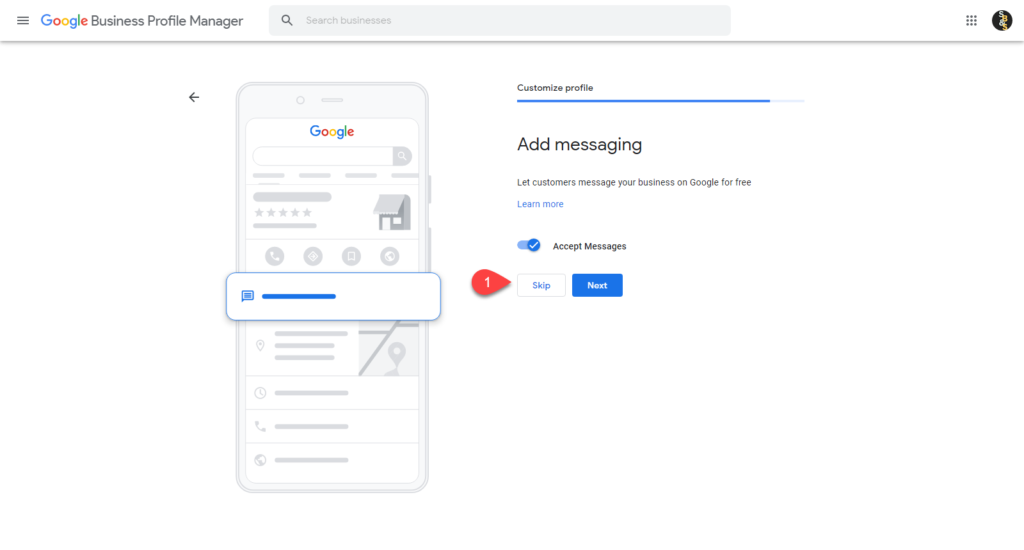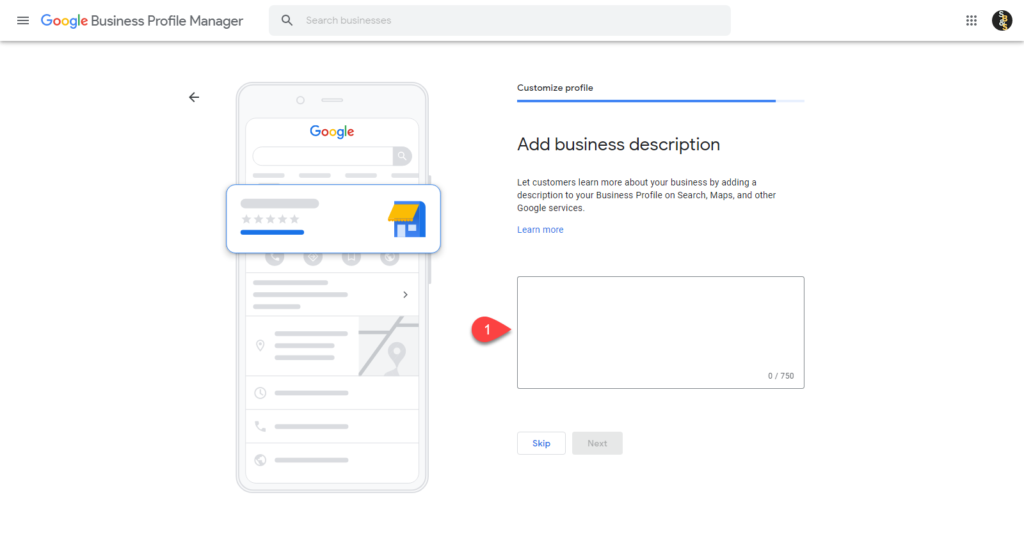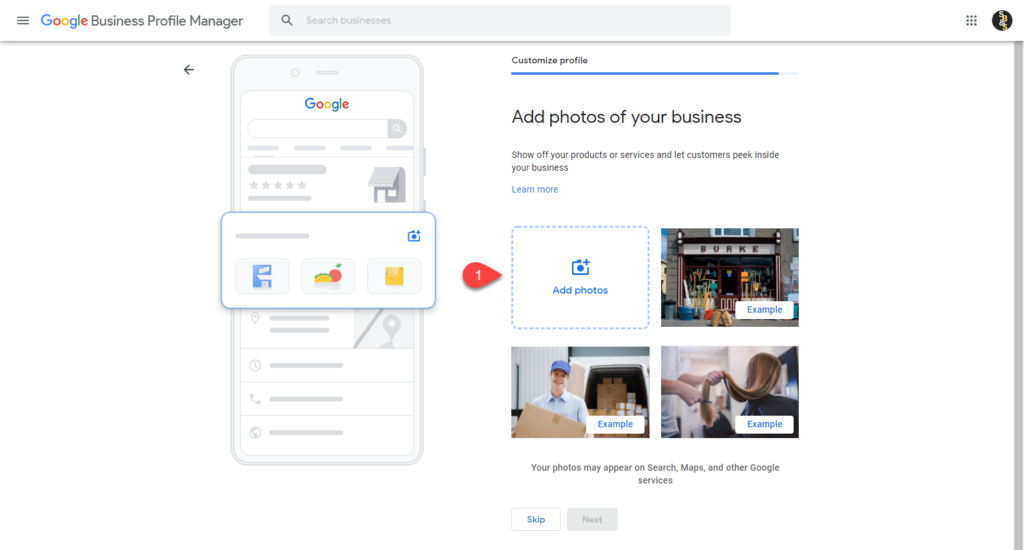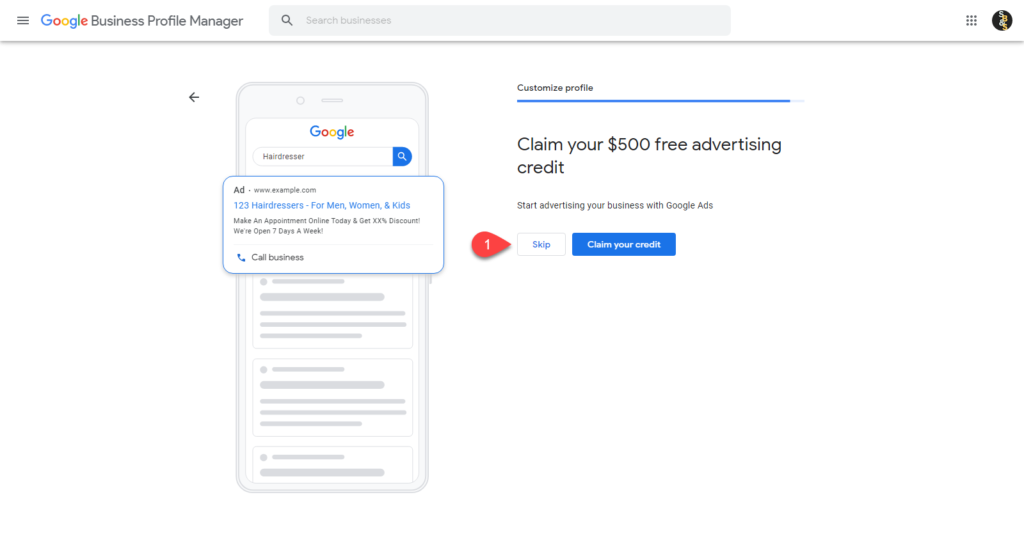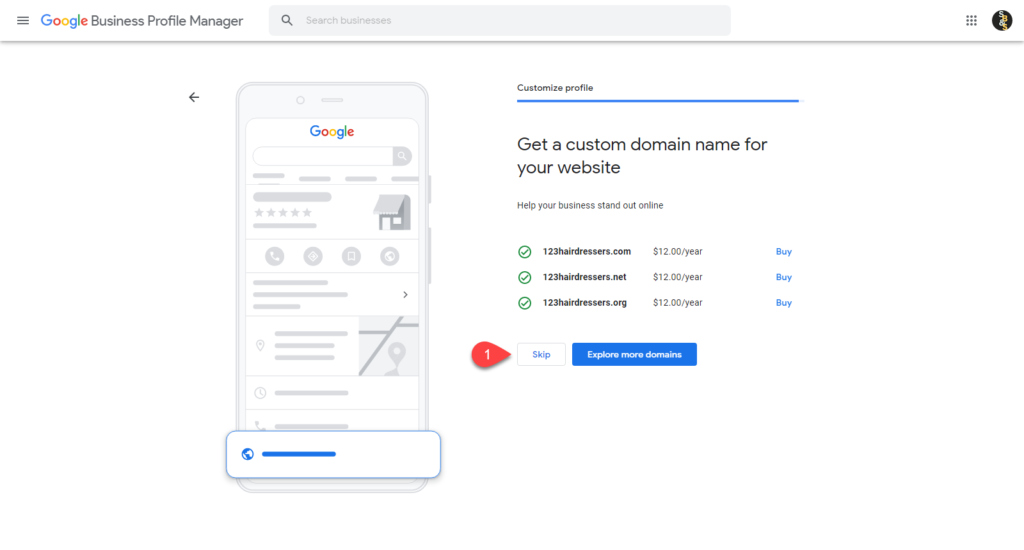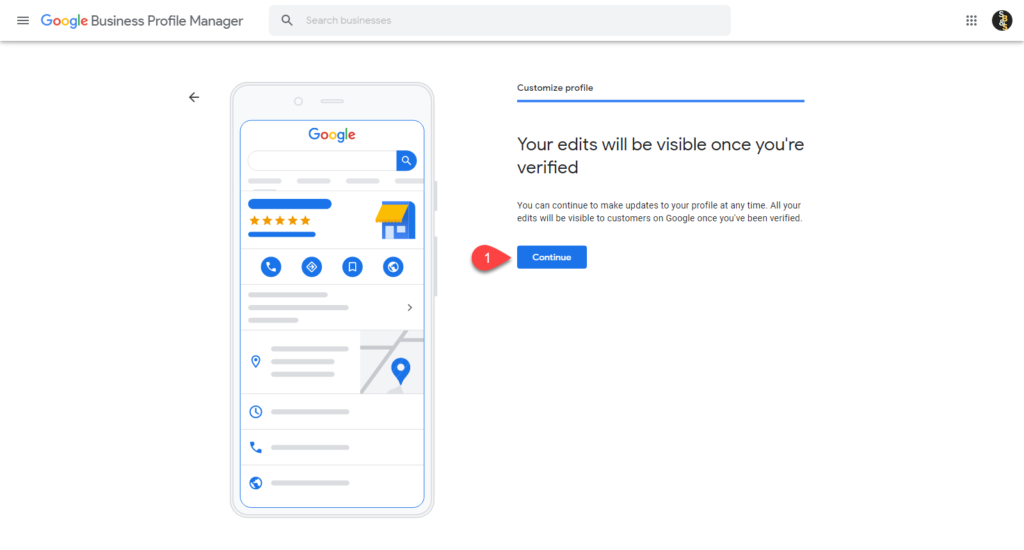Adding your business to Google Maps is one of the most crucial things you can do for your business. It’s no question that Google holds the market share of around 91% of all web searches (StatCounter). Due to this overwhelming amount of usage, it is estimated that Google receives on average 5.6 billion searches a day (Prater). After learning that, It should be a no-brainer to get your business added to Google now so you could start showing up in someone’s search results. So let’s get your business added!
- Go to Google Maps and sign in to your Google Account by clicking on “Sign In” located in the top right-hand corner.
- Just keep in mind that this Google Account will be used to maintain your business listing going forward. Keep your login information secure to prevent unauthorized changes to your Google Business Listing.
- Once logged in, there are a few ways to add your Business
- First, you can start by looking for the address where your business is located. Once you have found the address, in the left panel there will be an option to click on called, “Add your business”
- Secondly, if your business doesn’t have a street address yet, you can right-click anywhere on the map, and then click “Add your business”
- Lastly, if you want to do everything from scratch, in the top left menu, click on the three horizontal lines, and then click “Add your business”.
- Building Your Business Profile
- After clicking on “Add your business”, you will be greeted with a page to add your Business name as well as your Business Category. Once you have entered those, go ahead and click on next.
- Is Your Business Online Only?
- Then you will be asked whether you would like your location added to Google Maps. For most businesses, this is okay to click “Yes” and then “Next”. But if your business is housed on a website only, then you will want to click “No” and then “Next”.
- Adding in Your Service Area or Physical Location
- If your business actually has a location, then you will want to enter your service area(s), or the actual location of your business into this field and then click, “Next”. For Small Business and Sundry, we service West Virginia as a whole but we focus our services in Kanawha County, West Virginia which is what we have listed as our Service Area.
- Adding Your Contact Information
- On this next page, you will want to enter the best phone number that your customers can use to reach you or your business. You may also link directly to your website at this point or you can press “I don’t have a website” to skip adding your website URL.
- Adding Your Services
- Then we can start getting into what services your business offers as a whole. This example shows what items would come up under a hairdresser business. In this section, you will want to narrow down what items you plan on offering with your business.
- Adding Your Business hours
- Then you will be directed to enter what hours you are open for business. This section is very important to keep updated for your customers.
- Adding Messaging
- Now if you would like, you could add in Messaging which will allow customers to reach out to you directly through Google’s messaging feature.
- Adding a Business Description
- Your business description will be added to multiple places within Google Searches, so you will want to be compelling and descriptive in this section. Focus on what your business brings to your community or some of the key offerings your business handles.
- Adding Photos of Your Business
- Photos are the bread and butter of your Business Listing within Google. If you have good photos that market your products well and that also help show off your business space, you can easily gain traction with your customers that look up your business on Google. While you can skip this step, I would not recommend it as this is a free marketing space for your business.
- Free Advertising Credit
- This next page will allow you to get a free $500 credit that you can use to market your business. Just as a heads up, in order to get the credit, you must spend $500 with Google to obtain the credit afterward. It isn’t a bad deal, but if you don’t have the capital when you start your business, you can skip it and attempt to redeem it later.
- Getting a Domain Name
- If you marked that you did not have a website previously, Google will attempt to sell you a domain that you can then use to house your website. We will cover this in another article, but for today it would be safe to skip this offer.
- DONE
- Lastly, once you have filled out all of that information, your business listing will then be reviewed by Google for accuracy and will then be pushed out to their platform.
If you have any additional questions, please let us know and we would be glad to assist you on getting your website added to Google.
Works Cited
Prater, Meg. “25 Google Search Statistics to Bookmark ASAP.” HubSpot Blog, 9 June 2021, https://blog.hubspot.com/marketing/google-search-statistics. Accessed 24 July 2022.
StatCounter. “Search Engine Market Share Worldwide.” Statcounter Global Stats, https://gs.statcounter.com/search-engine-market-share. Accessed 24 July 2022.